Titan Files for Salesforce
(sponsored content)
Establish End-to-End Business Processes with Salesforce Files
Working with files is a common and crucial aspect of business operations. It’s important that documents are managed efficiently to enhance productivity and collaboration rather than hinder it. Manually handling documents isn’t the best idea especially when standardized tasks need to be performed on them. We recommend finding a document management tool to ensure your document management process runs smoothly.
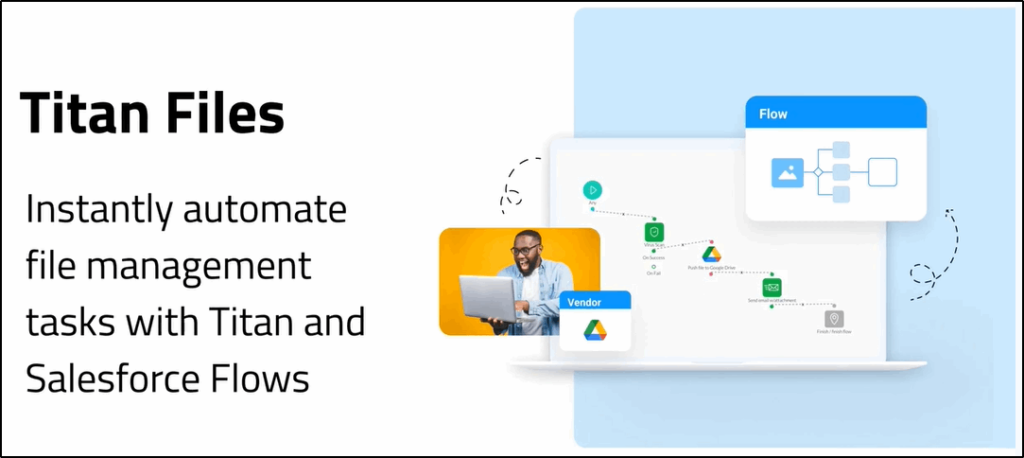
Titan Files Features: Zero Code File Management
Titan Files is a dedicated Salesforce file management tool that you can use for seamless advanced file management. Using this powerful tool, you can perform any file action when managing your Salesforce files. This even includes uploading files to a cloud-based storage solution or converting a Word document to a different format.
The main lingo to get to know when working with Titan Files is the TFile. This is a record that is created whenever you upload a document to any object that is configured with Titan Files. You can see important information about the TFile Object by navigating to your object manager and selecting TFile.
Advanced File Management with Salesforce Flow Builder
Managing files manually can often end in a headache if certain processes need to be applied before your file can be added to your Salesforce. Using Titan’s Salesforce flow builder, you can export files from Salesforce, upload files to Salesforce, as well as manage any notes and attachments that require processing and modification.
Salesforce Files Connect with Salesforce Flow
Files Connect for Salesforce allows users to access share and search for external data from systems like Google Drive, SharePoint, or Box. This means you can connect to your files apps in Salesforce allows you to share them between the two platforms easily. However, if you want to perform actions on your files before uploading them to your external apps, we suggest using Titan Files as this will invoke a Salesforce flow to make changes to your file.
Image Modification
Need your uploaded images in a different format or do you need a watermark to be added? Using automated image modification, you can invoke a flow to trigger when a specific format is uploaded to a Salesforce object, this flow can apply a watermark to your image and then convert the watermarked image to your desired format. This ensures no step is missed in the process especially when there are a large number of images that need the same change applied.
Salesforce File Storage Integrations
You can upload files from various Salesforce objects into their respective repositories in a 3rd party cloud storage solution. This means you don’t have to do away with your implemented third-party storage apps including Google Drive Box, Dropbox, Amazon S3, FTP, and more!
Salesforce OCR: Extract Text From Your Images
Titan Files offers Vision AI so you can scan images for text and place that scanned text into a Salesforce field. Not quite sure how this can benefit you? A standard optical character recognition example is if you upload a file with a specific name to the contact object in Salesforce, that file can be read for text and the scanned text placed into the description field without you having to manually do this yourself.
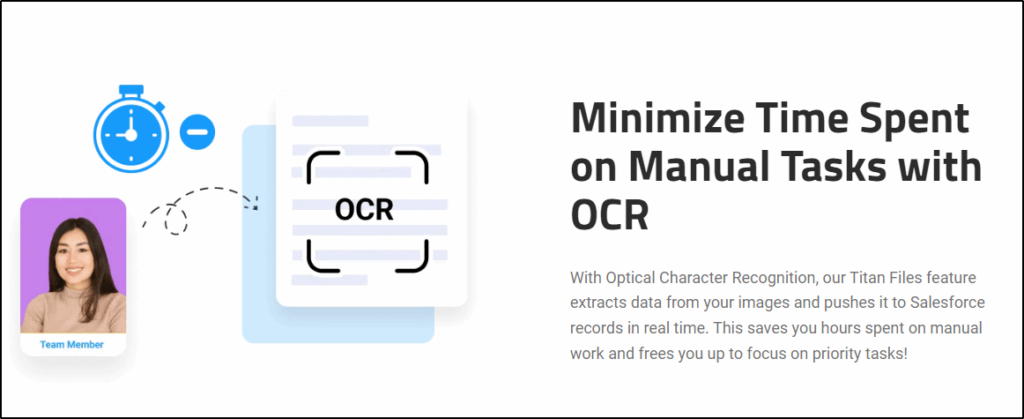
How Do You Automate Business Operations with Titan Files?
Automating your file operations can help simplify the processing, organizing, and maintenance of your files. This means less time doing manual repetitive tasks and fixing errors so you can spend time focusing on more important strategic tasks. Automating these tasks involves creating flows that trigger when events occur, this can be when you create a new Salesforce account or when you upload files to a Salesforce object. The options are limitless once you have installed Titan Files.
Read and Write Files from Salesforce Files Object
If you’re searching for the Files object and can’t find it, it’s probably because Salesforce represents files using the ContentVersion object. Using Titan Files you can read and write files by configuring a flow that is triggered to run on the TFile object.
Real-Time Workflow Automation
You can create processes that trigger when specific conditions are met, this ensures that your workflows are only running when you want them to. Once your condition criteria are configured you can set a flow of immediate actions to run on your files to automate your usual business processes to ensure a standardized procedure is followed.
Combine Salesforce Actions
Using the Salesforce Flow builder you can combine multiple actions in a response to a change in your Salesforce environment. This can be useful when you need to perform multiple changes to a single file depending on the change made to your environment. This is why it is vital that you employ the right tool when managing your business processes to ensure that you can combine multiple Salesforce Actions with ease.
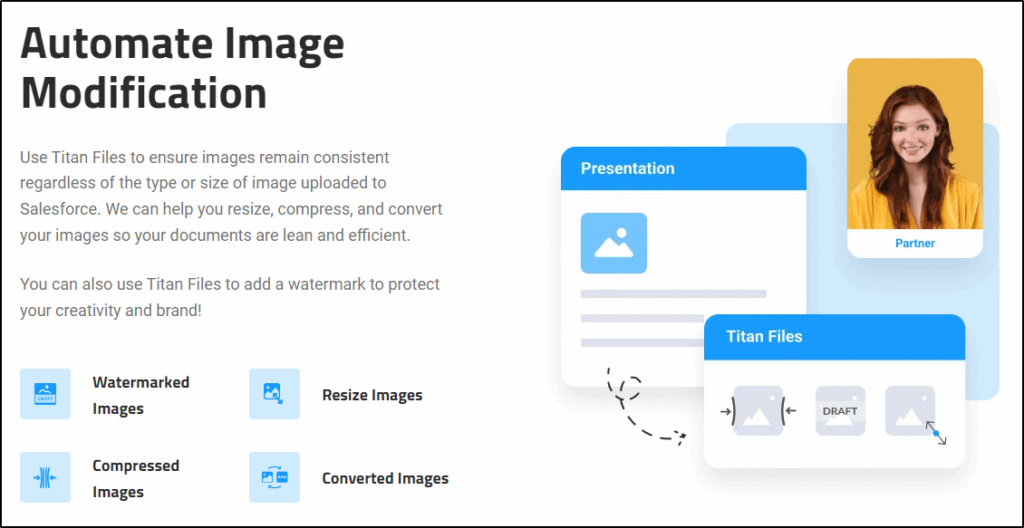
Scan Files for Viruses
Scanning files is vital to ensure your data is kept safe, using Titan Files you can scan all your files for viruses and automatically delete any infected files. This keeps your database secure and ensures integrity. Need to keep track of infected files for auditing purposes? You can create an email alert all in the same workflow for easy tracking.
Wrapping Up Establishing End-to-End Business Processes within Salesforce with Titan Files
When it comes to advanced file management, look no further than Titan Files as your dedicated Salesforce file tool. Whether you are working with files vs attachments, Salesforce flows using Titan are made easy so you can focus on the important things. Working with files can often involve sensitive data which is why ensuring your tool is reliable and secure should be at the top of your priority list.
Reach out to Titan today to find out more about Titan Files for all your file management needs.

