Get Related Records
In the Summer ’25 Salesforce release, Flow Builder has a new (beta) Get Related Records feature. While it’s only available in Autolaunched flows initially, it can save you from having to perform multiple Get Records elements where the records are related to a parent record.
View the video below to see the complete configuration or just take a look at the key steps below:
In the video, I will demonstrate how this new Get Related Records functionality works.
There are some additional descriptions below with step by step instructions of most of the config for those who like to skim through to the details.
First, I will create the Autolaunched flow (Flow 1) that will get all the Contacts, Opportunities, and Cases related to an Account.
then, I will create a screen flow (Flow 2) that will
- get account records;
- display them in a table for the user to select one;
- call the Autolaunched flow to get the related records;
- display the related records in three separate tables.
Flow 1
The first flow is an autolaunched flow that does the Get Related Records. This is currently the only flow type that supports this feature.
I named it ‘Get Related Records‘.
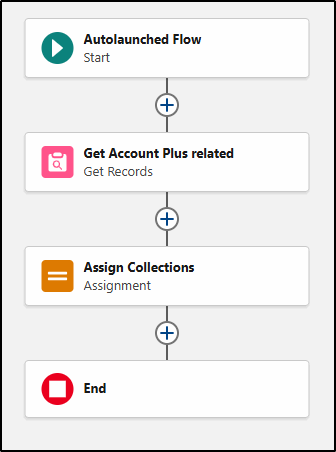
Watch the video (back up at the top) to see how this flow is configured because there are a few steps involved in configuring the related objects:
Variables
In the first flow, we need a variable to pass the Account ID of the record we have selected into the 2nd flow.
Create a new variable and make sure the case of the name is exactly “recordId” with only the i capitalized.
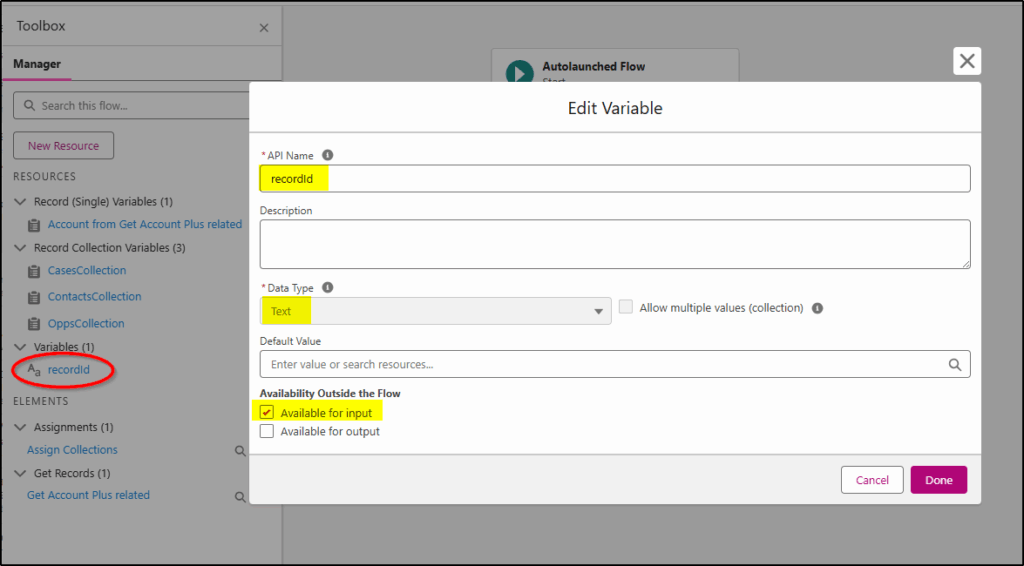
We also need to create some record collection variables to pass back the three related collections.
Create all 3 record collection variables:
- CasesCollection
- ContactsCollection
- OppsCollection
Make sure you tick allow multiple values (so it creates a collection of records) and make them available for output (so we can pass them out and back to flow #2).
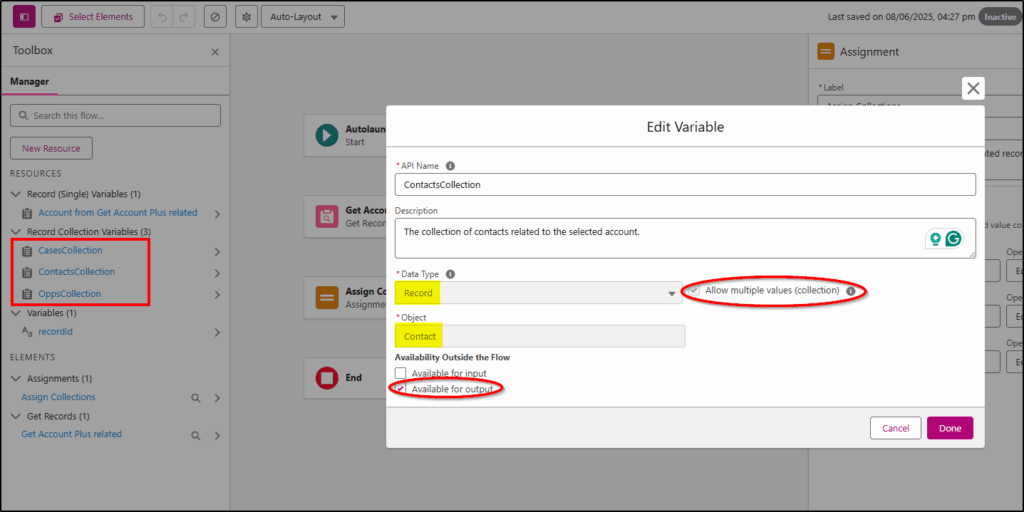
Finally, assign the values returned from the Get Related Records to these three new collection variables. They will then be ready to be passed back to the calling flow.
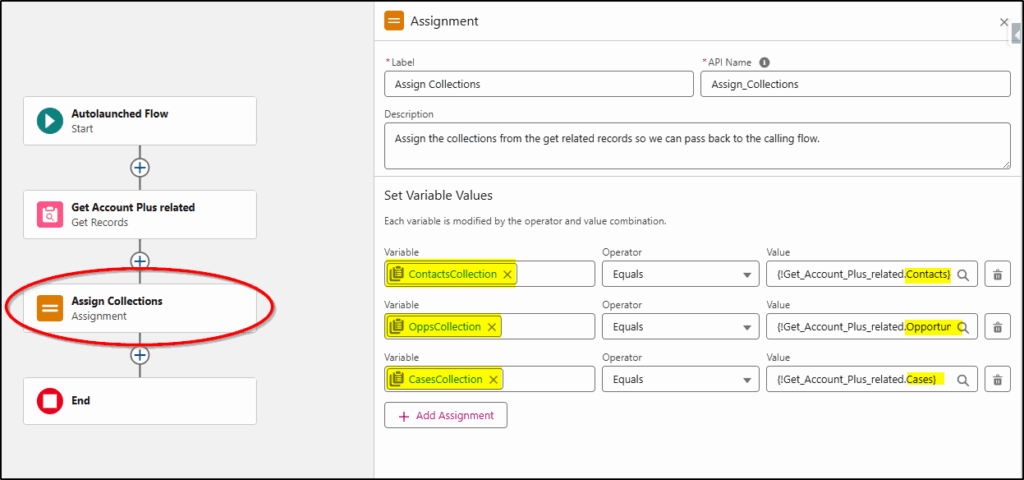
Save this flow #1 as ‘Get Related Records‘ and activate it.
Flow 2
The second flow is just a screen flow with some data tables and a call to the autolaunched flow.
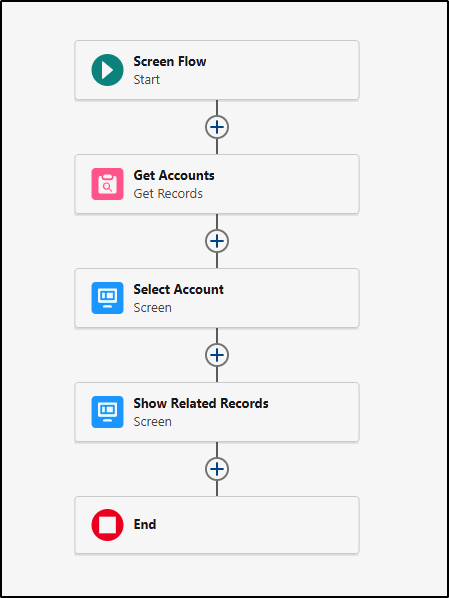
Select only active accounts:
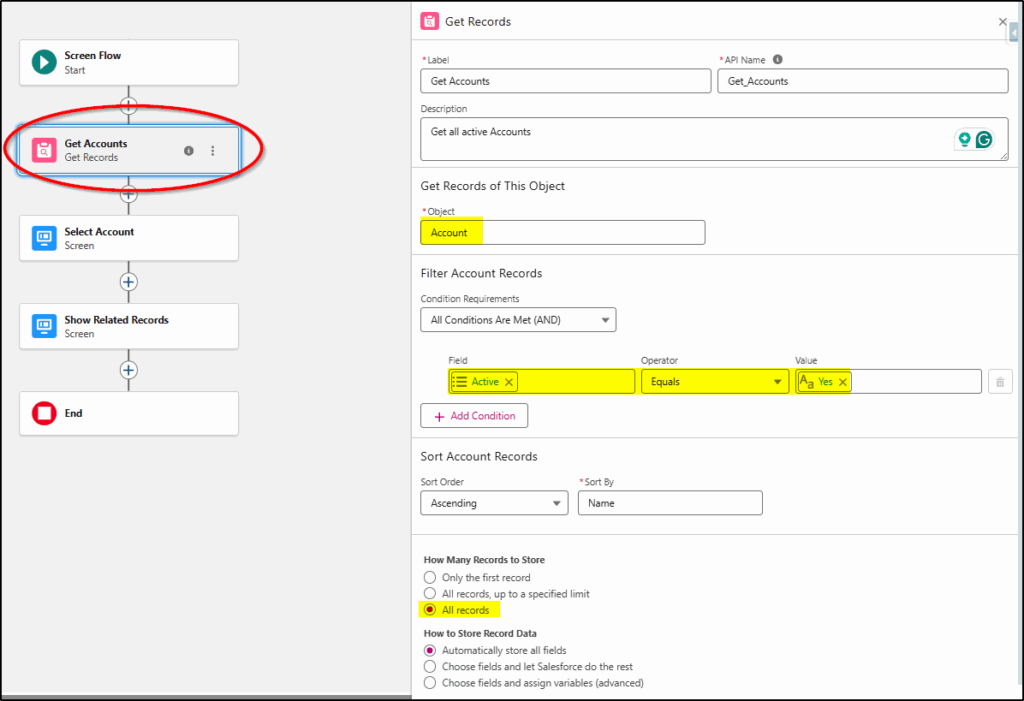
When we are naming the screen that will contain the table of accounts to select from, we also define the call to the Get Related Records flow (Flow #1).
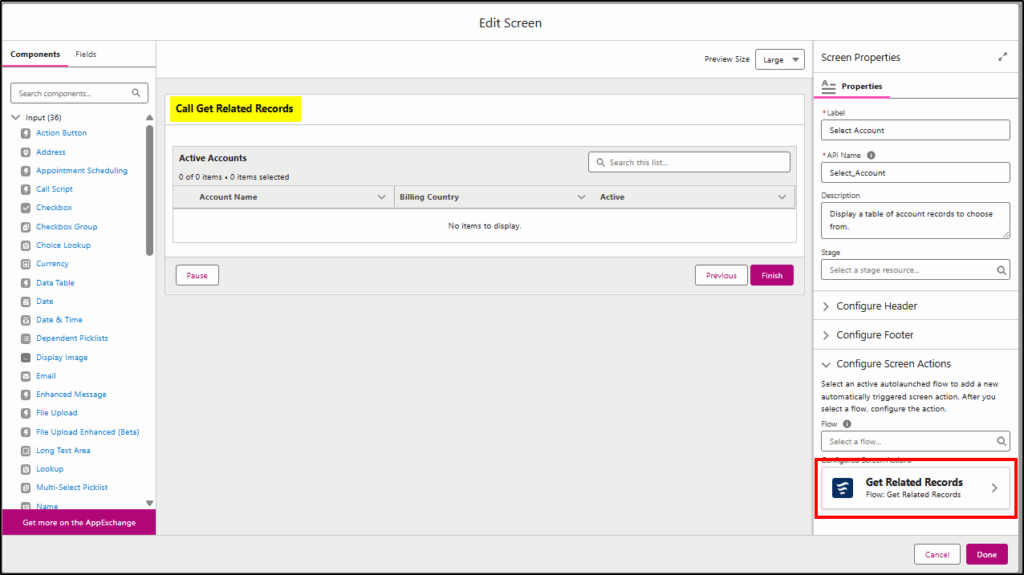
In the Get Related Records link, the configuration is as per below:
Pass the value for the recordId into the flow we are calling. This way it knows which account to use when finding the related records.
This will be the id of the selected row from the account table: {!Accounts_Table.firstSelectedRow.Id}
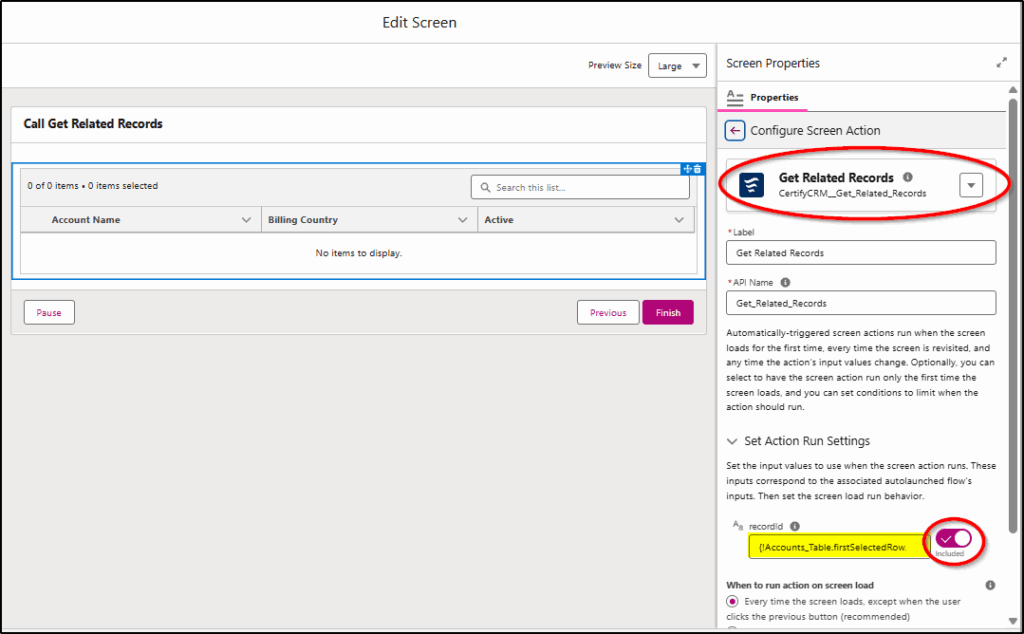
When we click on the View Output Resources, you can see it will be returning the three collections we configured:
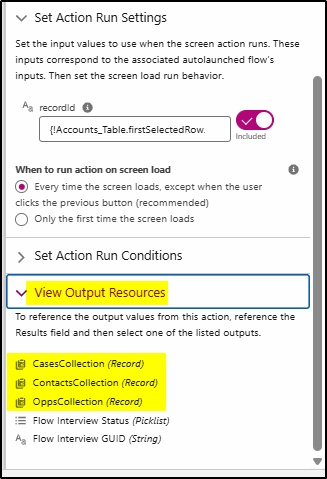
Add a Data Table and display the accounts retrieved with Get Accounts:
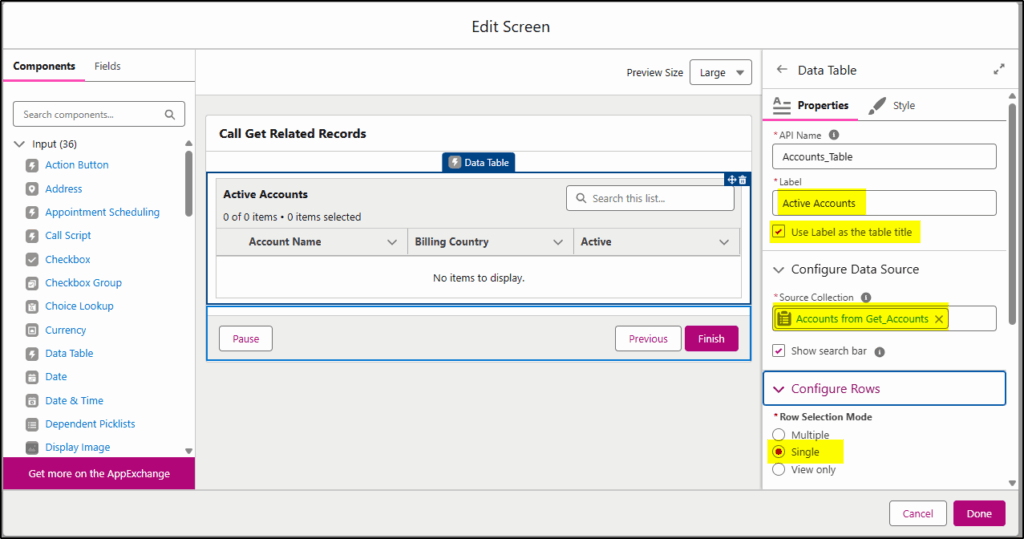
Configure three columns to display:
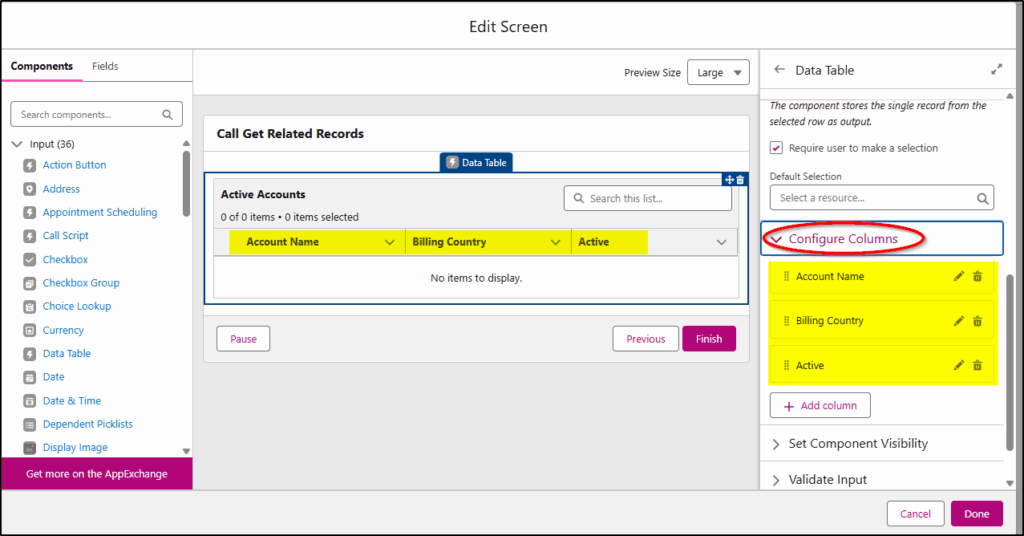
Add a second screen element and in this add three Data Tables. One for each related record collection:
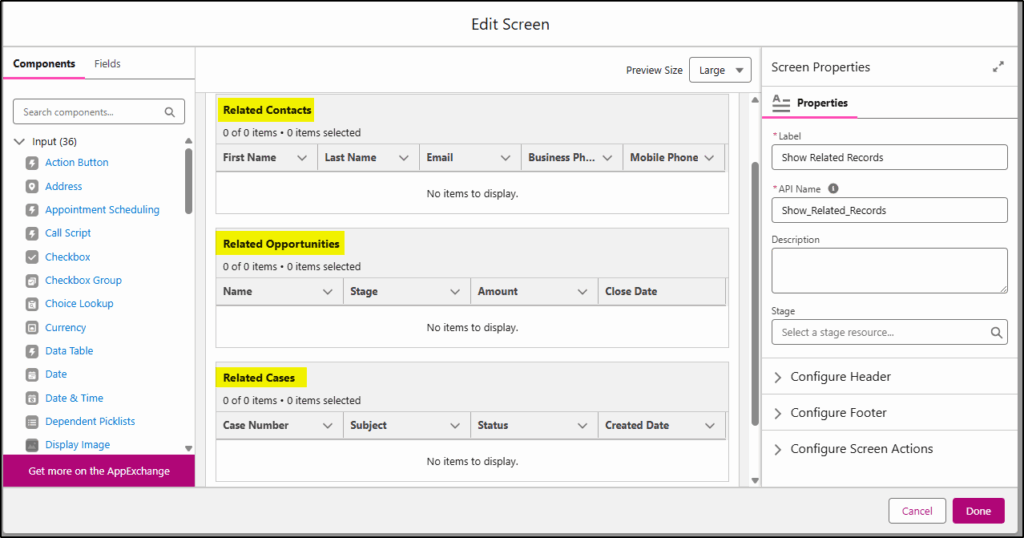
Configure a few columns to display on each one.
The source of the records will be the collections returned from Flow #1. Configure each of the tables to include these collections:
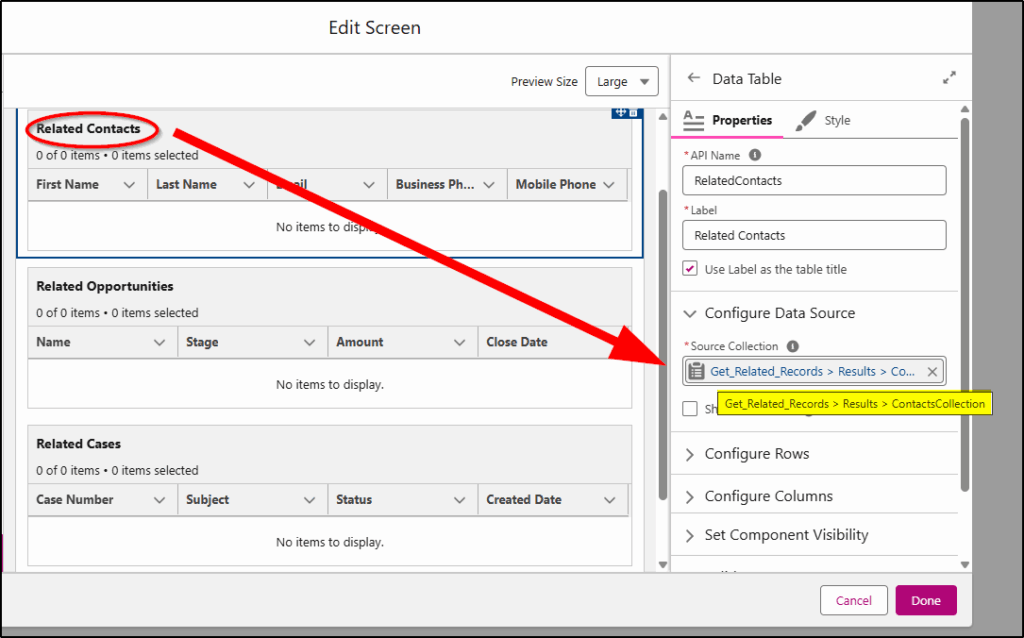
Save this flow as Call Get Related Records and activate it.
That’s it, now all we need before testing is an Account record with some Open cases, Open Opportunities, and Contacts. You may need to add some extra records to one of the existing Account records to test.
Demo
Make sure your demo account has some related records, then you are ready to go. There is a demo at the end of the video too. (video back up at the top)


