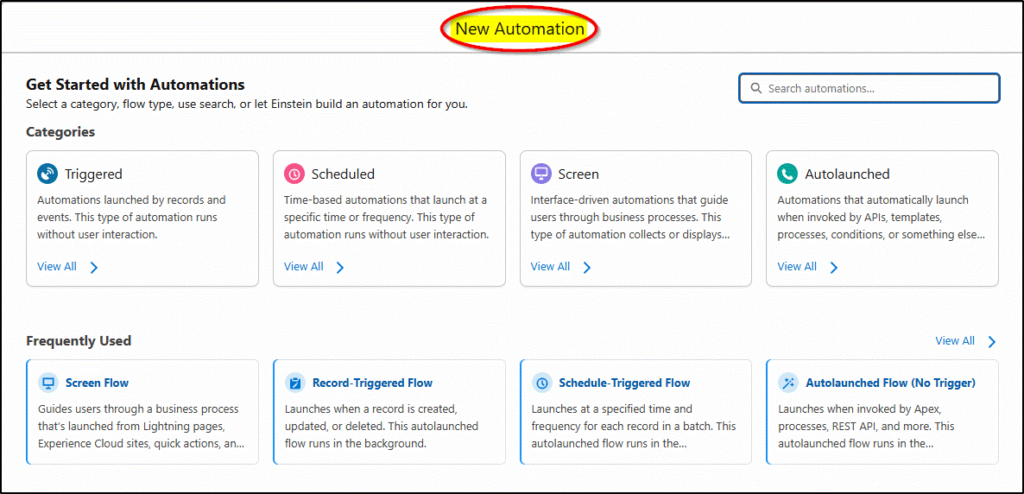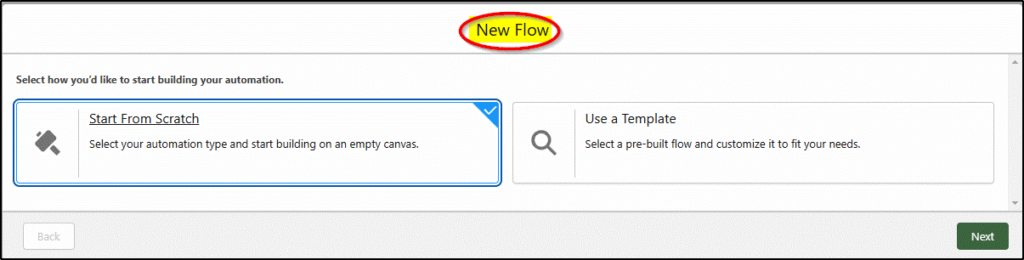Spring 25 New Features
The Spring 25 Salesforce release is almost here. It brings hundreds of pages of release notes with many exciting new features. Here is a summary of the highlights we have identified for Admins, Consultants, Developers, and App Builders.
Admin Features
View All Fields
A new setting available on both Profiles and Permission Sets is “View All Fields”, meaning the user has Read-Only access to all fields on the object. Any new fields created after enabling this setting are set to read-only. It is invaluable for a permission set for admins and one for a backup user profile or permission set to ensure any future new fields added to objects never get excluded from the backups.
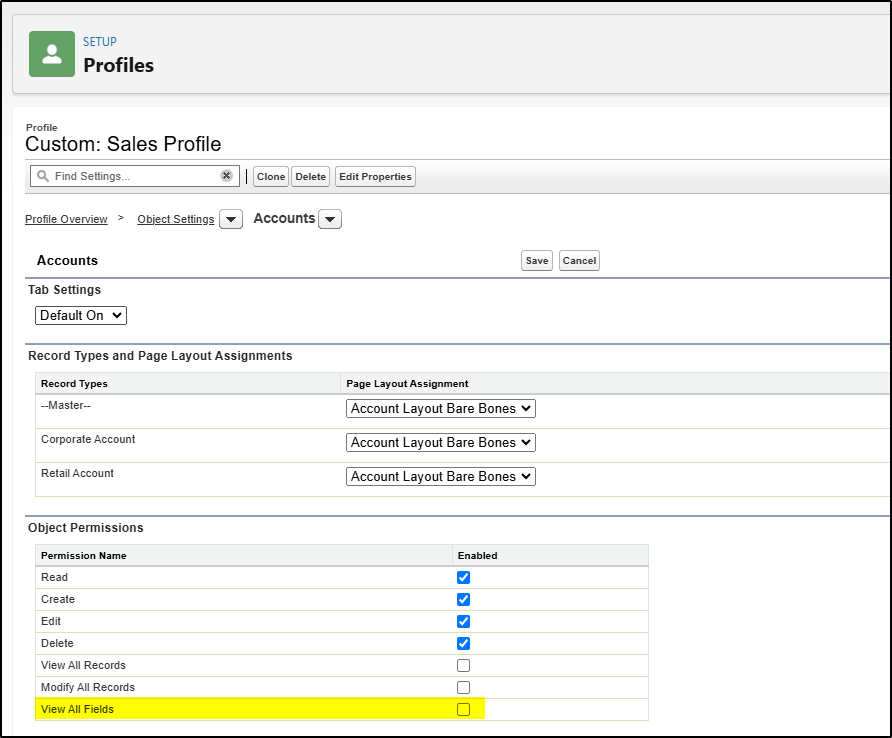
List View Improvements for Permission Sets
Permission Sets now have proper list views that allow multiple list views to be created, the display fields selected, the sort field to be selected and filters applied. They do not seem to support inline editing but this may be because there are no fields to edit on permission sets.
* Note you must turn this feature on first (under setup -> User Management Settings)
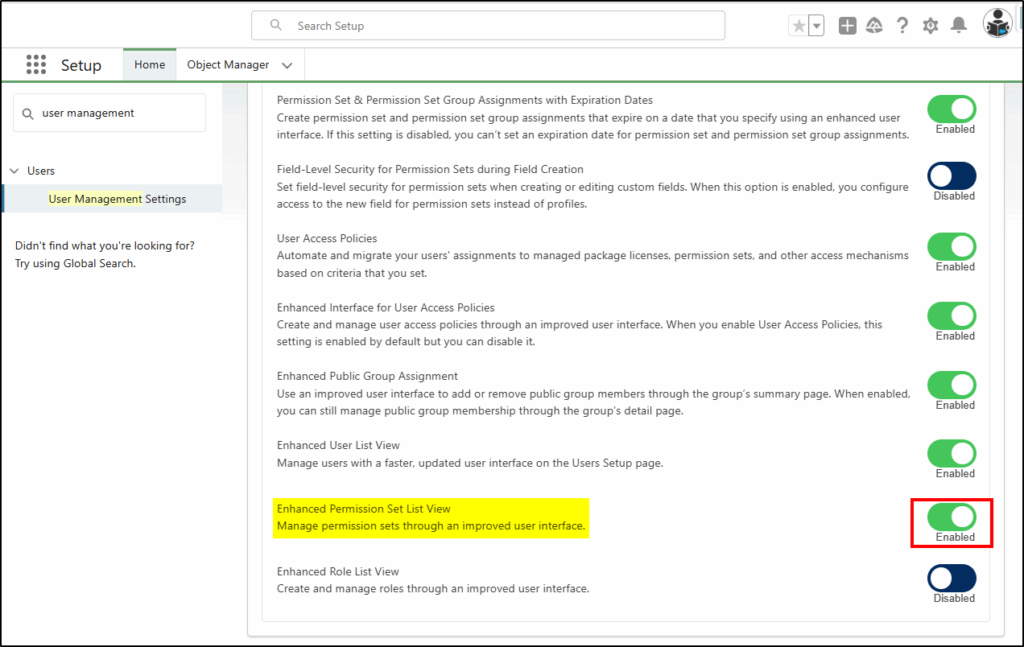
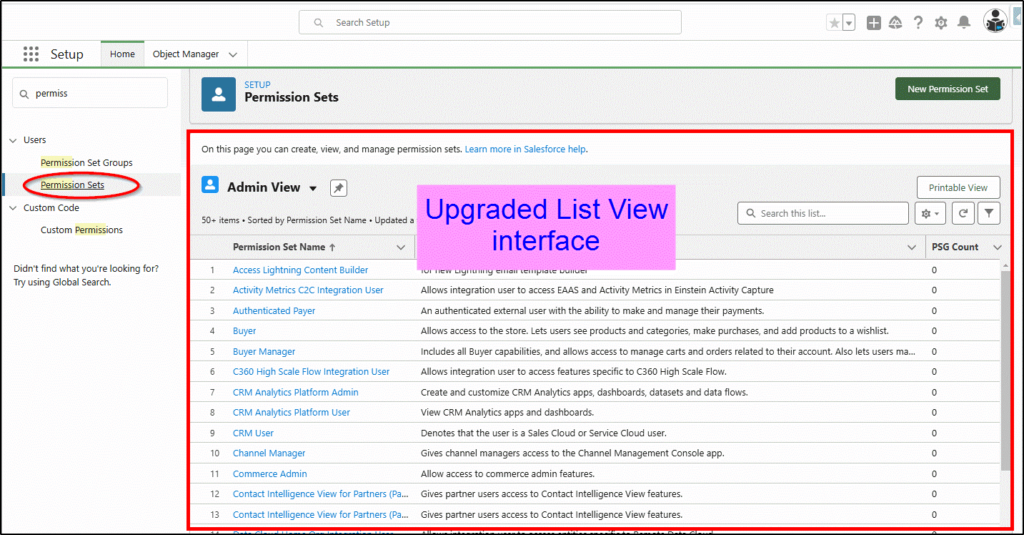
List View Improvements for Roles
Roles also have proper list views that allow multiple list views to be created, the display fields selected, the sort field to be selected and filters applied. Roles now support inline editing too.
One disadvantage of this view is that you lose the hierarchy (tree view) for roles.
* Note you must turn this feature on first (under setup -> User Management Settings)
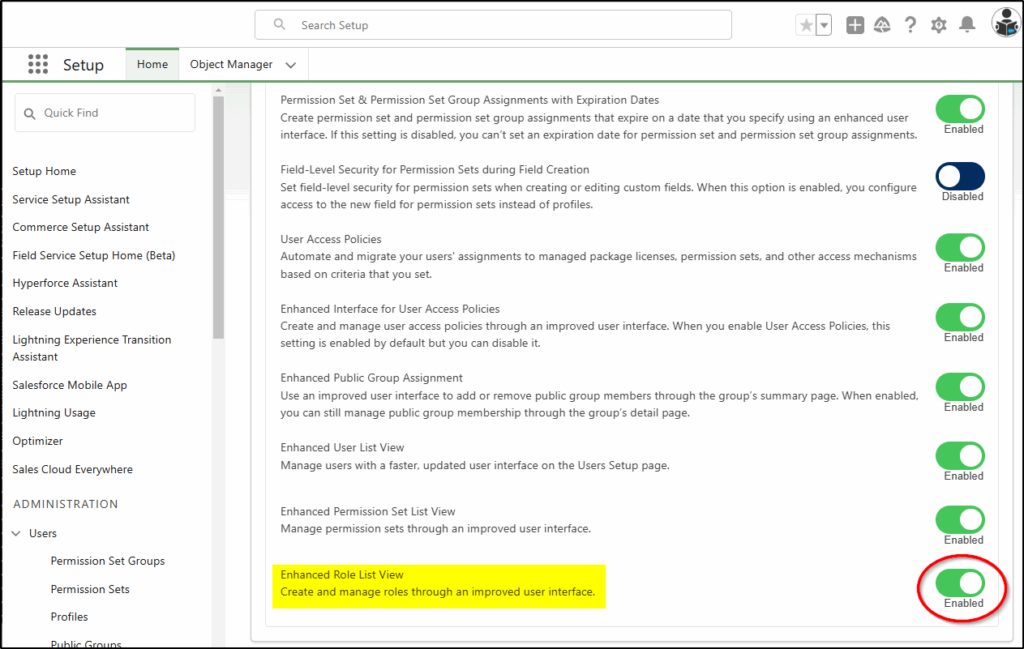
The Roles list view does have the inline edit capability:
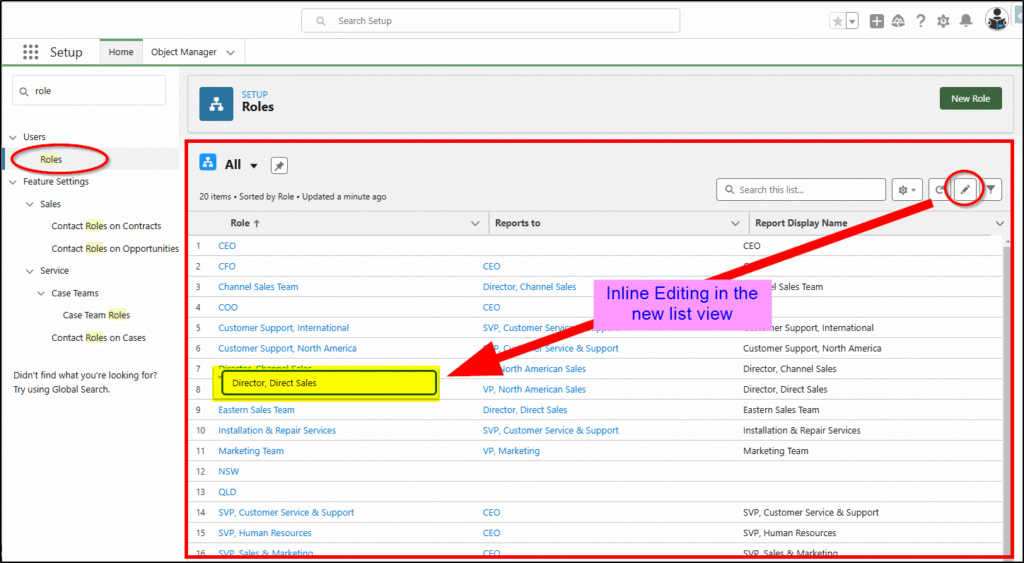
New User Welcome Email
You can now create a custom email template to send to new users when you create a user account for them. This helps onboard new users, allowing you to remind them of their obligations, data security requirements, etc. If you leave this blank, they get the default email.
This configuration can be found under Setup -> Session settings.
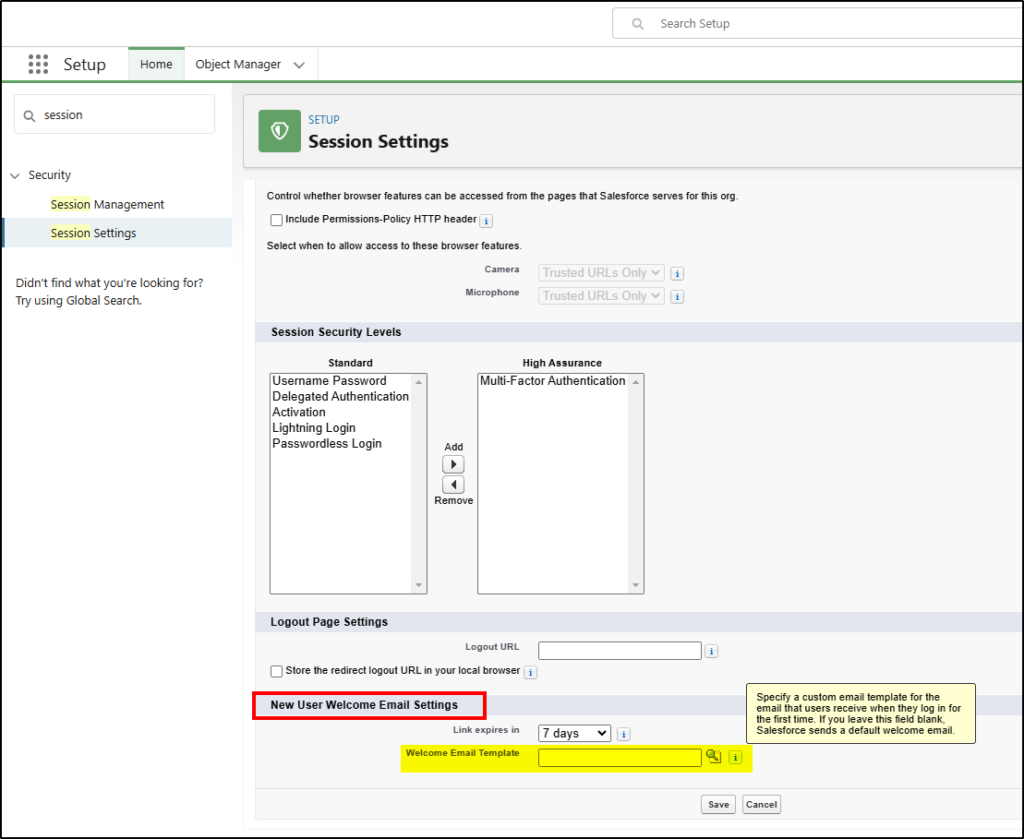
Work Orders and Work Order Line Items
Work Orders and Work Order Line Items are now based on LWC and (in Spring 25) support Dynamic Forms, Dynamic Actions, Dynamic Related Lists, and the Dynamic Highlights Panels.
Campaigns, Campaign Members, Events, Tasks, and Opportunity Products have still not made the list yet, we hope they will be delivered soon.
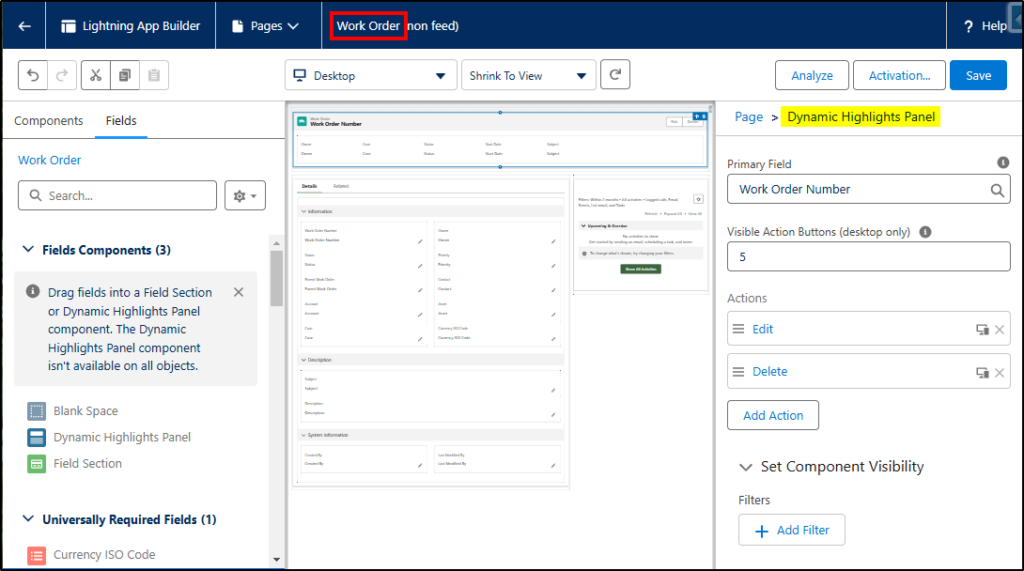
Enhanced List View for Users
The list view for users finally got some love and was brought into the 21st century with enhanced list views. It also includes inline editing of some fields.
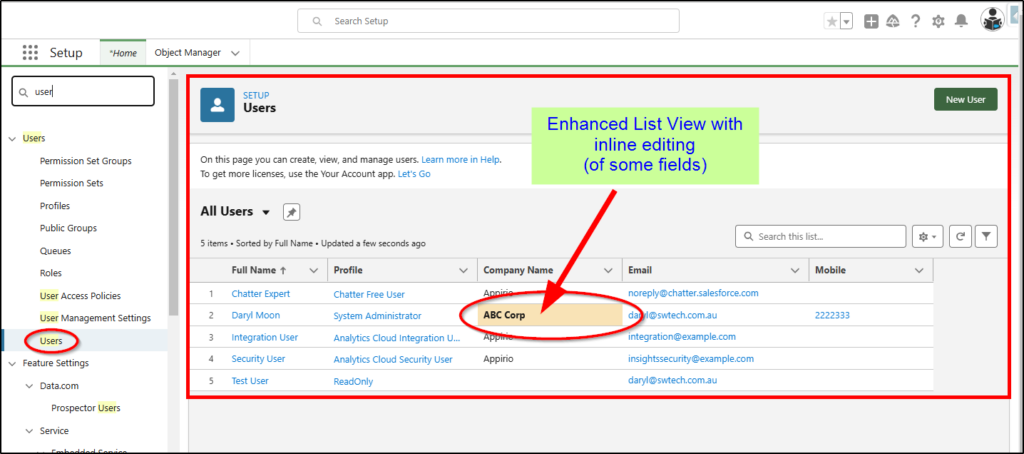
Flow Features
Flow also got some awesome updates for Spring 25, here are some selected highlights.
Get Records: Limit Number of Retrieved Records
You can now set a limit on the number of records retrieved from a get records element in a flow. No need to add an extra Collection Sort element to trim down the number of records. This is way more efficient – basically, it’s an SQL LIMIT statement.
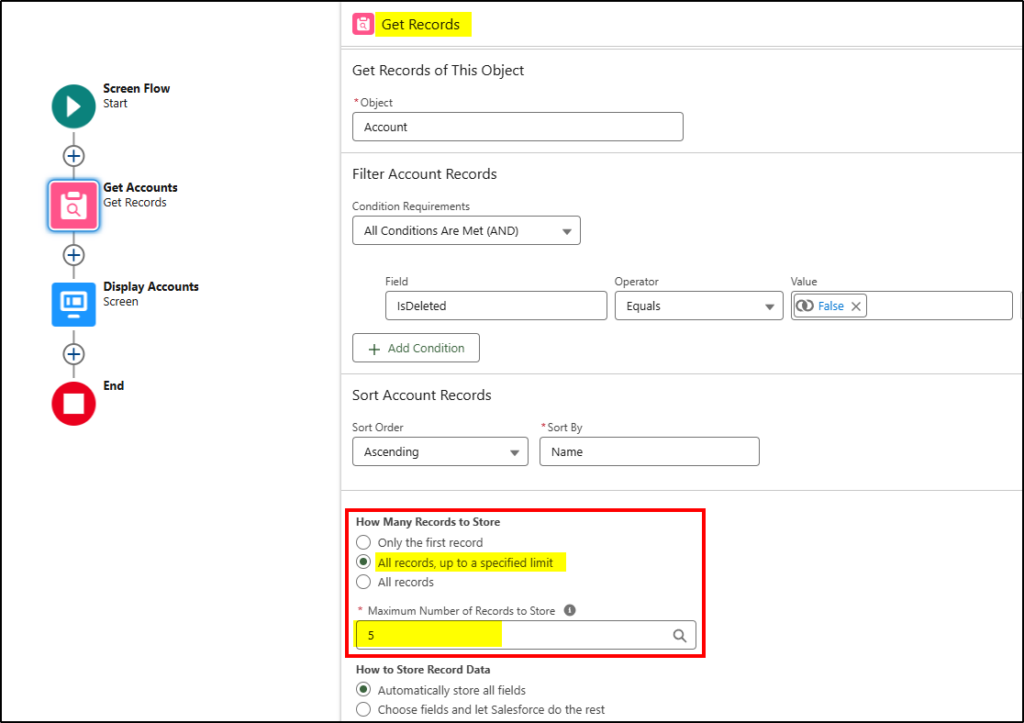
Email: Send with Attachments
The standard Send Email action now include one or more attachments to be sent as part of an email message. Include the ID of a file (must be a Content Version) or a comma-separated list of Content Version IDs. NO SPACES!
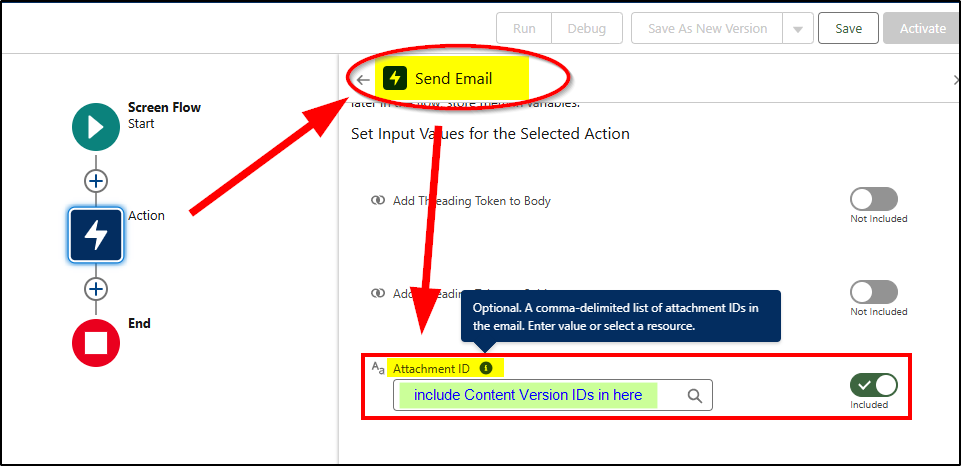
Screen Flows: Immediate Input Validation
Validations on screen flows now run immediately, you don’t need to wait until you exit the screen. As soon as you click inside the field, the validation is running.
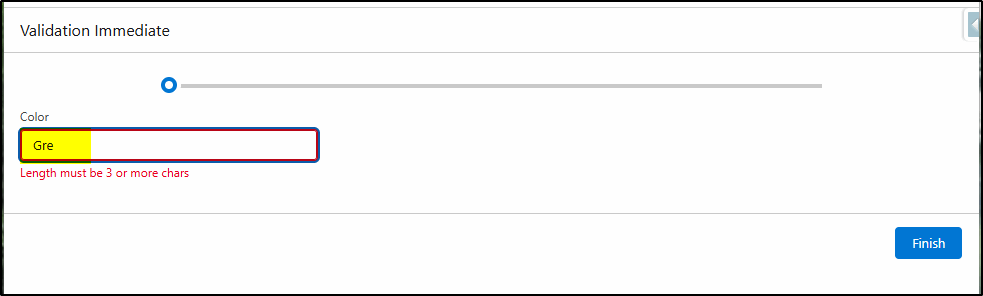
Open Flow versions from the canvas
You can now open old flow versions to see what has changed between versions. Just click on the small arrow to the right of the flow name (when you have the latest version open) and select the one you want to view. The neat part is each flow opens in its own tab.
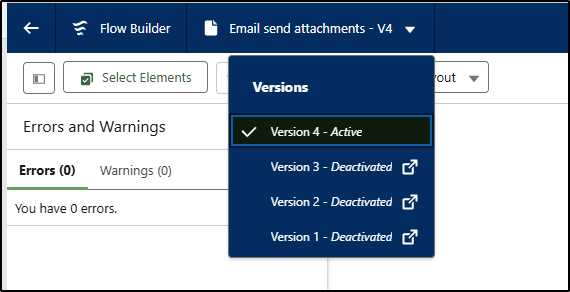
The Flow Indicator for screen flows gives the end user an indication of how far through the flow they have progressed. There are three variations on what it can look like. A simple one on the top or bottom of the screen or a path on the top. The variation shown is the path. You configure the variation in the advanced settings under save and set the current stage with assignment elements.
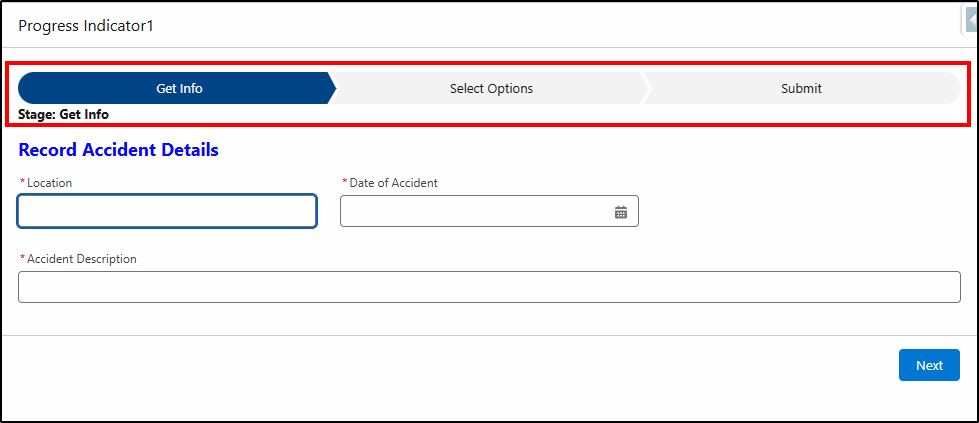
Create a New Flow Experience
The previous way of creating a new flow introduced an extra step (to select a template) and was widely criticized as adding an unnecessary extra click. This has now been changed but only if you create a new flow via the Automation Home Page. If you create a flow via setup then the old method remains.